Indicator module
The Indicator module lets you highlight a key value or development in your company to keep your staff informed.
📢 Only members with Administrator status can install modules!
How do I add the Indicator module?
Step 1: Go to your Administration, then Modules, then the Available tab. Once you've found the indicator module, click on Find out more and then Install.
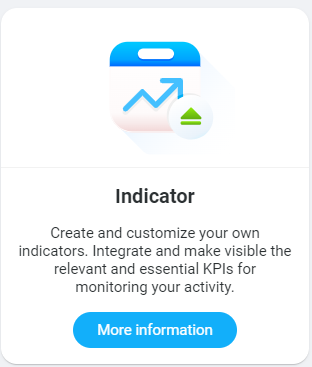
Step 2: Choose Manual mode from the Source drop-down menu, then click Next.
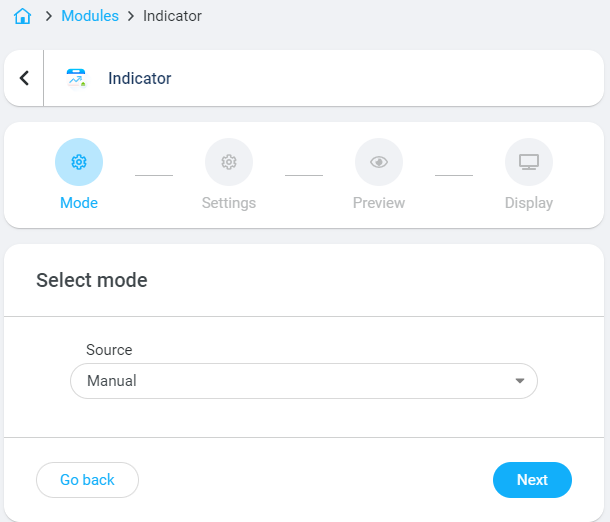
Step 3: Fill in the fields required to put the module online:
🔷 The text explaining the value in Indicator title on the module.
🔷 The Unit of the value (when the value is a percentage or a sum, specify it).
🔷 The main value in Current value (decimals are allowed).
🔷 The text explaining the comparative value in Objective value title.
🔷 A comparative/achievable element in Objective value.
🔷 Add a photo by clicking on Import a file
🔷 Change the background colour
Click Next once all the fields have been entered.
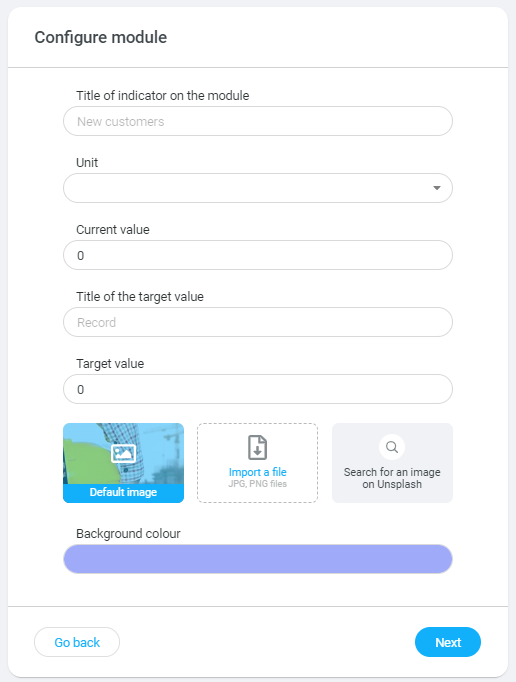
Step 4: Preview the module
Step 5: If you have a touchscreen connected to your community, you can add this module to the TV display. By default, the module is available on mobile versions and browsers.
💡 Several indicator modules can be installed!
Each department will be able to share current results for the month, quarter, half-year and targets to be achieved over the period.
CSR, Sales, Customer Service, Logistics, Security, HR, Finance... All departments have key indicators to track and share.
📢 Setting up the Indicator module requires regular monitoring and updates by the person who installed the module.
How do I uninstall the module?
To do this, go to Administration, Modules tab, find the module in the Installed section and then click on Settings. A new window will open and at the top right you will see the red Uninstall button.