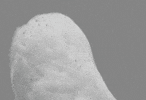Counter module
The Counter module allows you to involve all your employees through visual performance management.
How do I add and configure a counter module?
Step 1: Go to your Administration, then Modules, then the Available tab. Once you have found the indicator module, click on Find out more and then Install.

Step 2: Fill in the fields required to put the module online:
🔷 The name of the counter
🔷 The text to be displayed on the counter
🔷 The record set so far
🔷 The customization of the module (background image).
Using the Notifications option, you can also choose to alert members when the record is broken. Click Next once all the fields have been entered.
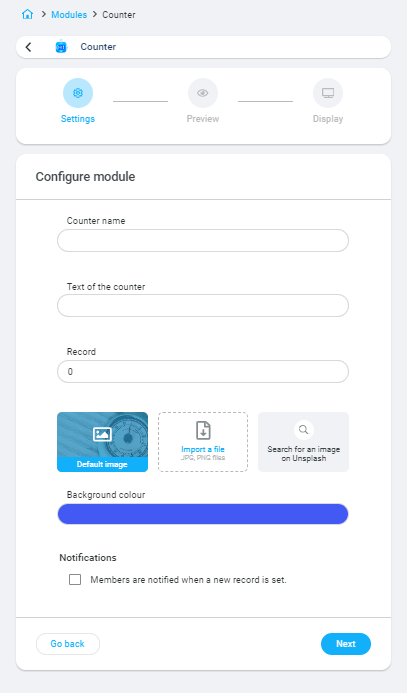
👉 Example of a counter type: number of days without customer loss, number of days without delay, number of days without defects, etc.
Step 3: Preview the module.
Step 4: If you have a touch screen connected to your community, you can add this module to the TV display. By default, the module is available on mobile versions and browsers.
💡 Several counter modules can be installed!
Use the module to keep teams focused on a specific piece of data:
CSR, Sales, Customer Service, Logistics, Safety, HR, Finance...
Don't hesitate to celebrate your victories and records with your employees over a small event (breakfast, afternoon tea, etc.).
How do I change or reset a counter?
To do this, go to Administration, Modules tab, find the module in the Installed section and then click on Settings. In the Settings block, click on the option that interests you. The following actions are possible:
🔷 Edit Items, Edit Record and Manage Notifications for the Meter Information block.
🔷 Reset the module with the reset date selection option for the second block.
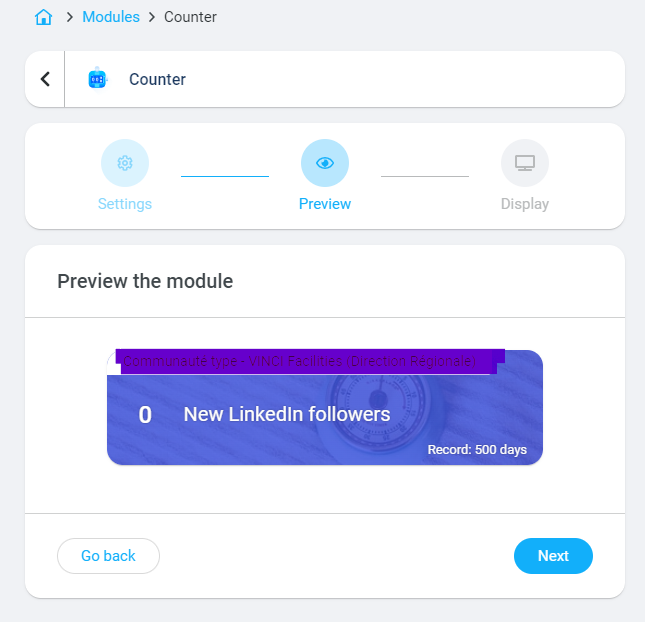
How do I uninstall a meter?
To do this, go to Administration, Modules tab, find the module in the Installed section and then click on Settings. A new window will open and at the top right you will see the red Uninstall button.