With Steeple, you can share useful documents or external links that your employees consult on a regular basis.
On Steeple, you can create shortcuts that will appear in your useful links. Here's how to create a link to a PDF document or an image :
Step 1: Go to your Steeple administration area, then the Categories tab.
Step 2: Create a useful link as a Category or sub-category by clicking on "+ Add". Regardless of your choice, all the links will appear in the Useful Links section for your collaborators.
Step 3: Choose the Shortcut option.
Step 4: Add a title to your useful link, then select whether it should be displayed on the touch screen. Finish by choosing the type of shortcut, web page (external link) or a document in PDF, PNG or JPG format.
Step 5: Click Save shortcut. Your shortcut is now active and available for consultation!
BONUS VIDEO ⭐
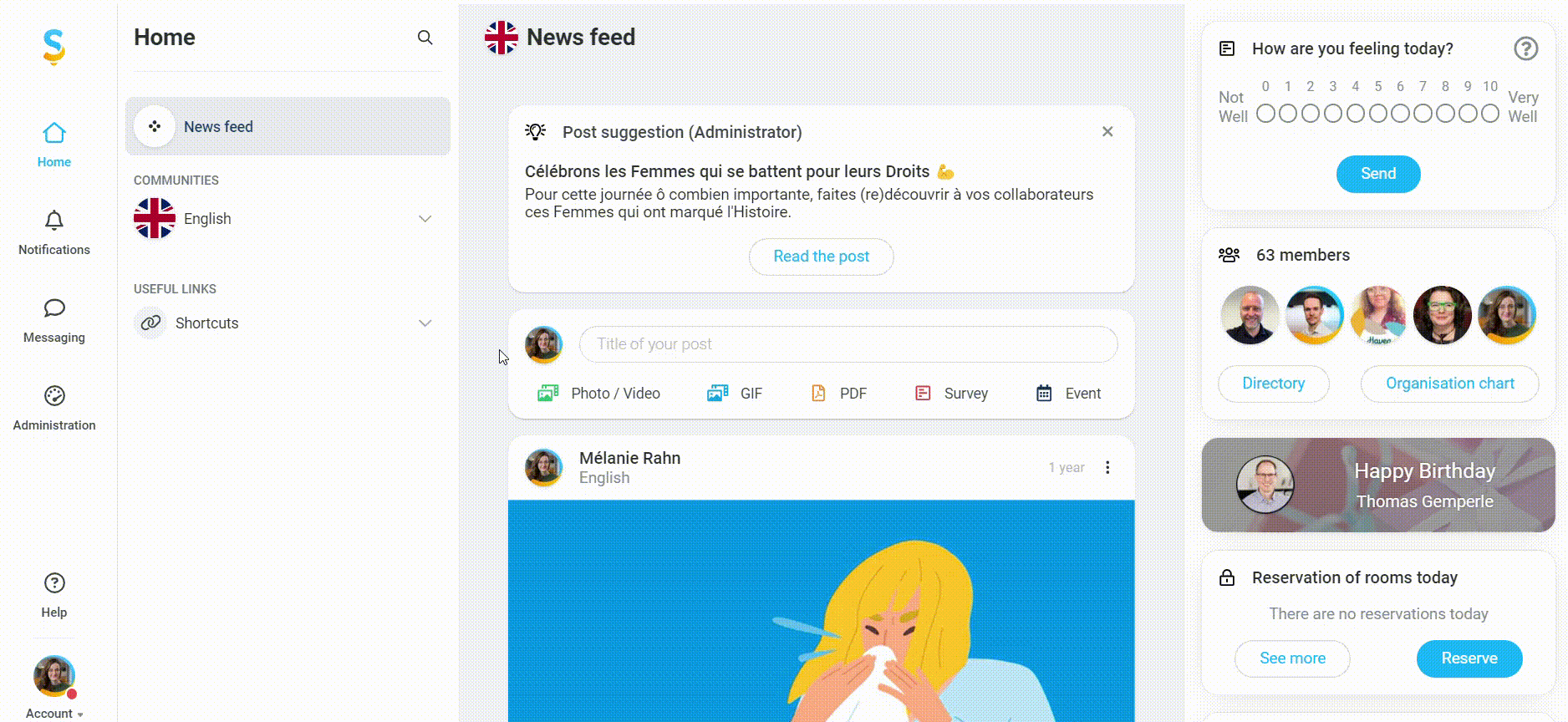
Mobile application/browser display :
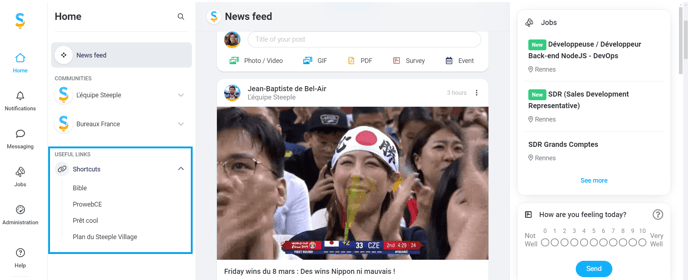
Touch screen display :
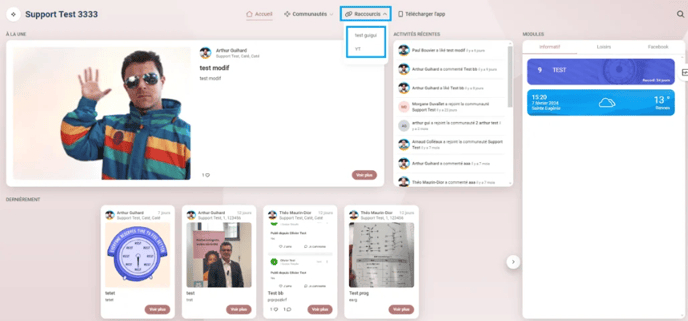
💡 Don't forget to share a link accessible to all your employees!
We advise you to share a link or file that is open to all your employees who are registered with the community.
Example: For the touch screen, avoid sharing an external link that requires you to enter a login and password. The same goes for a file saved in a specific drive folder or a folder that is not shared by everyone.