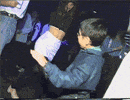Events module
The Events module is a key Steeple module, providing information about upcoming internal or external company events.
How do I add the Event module?
This module is one of the only modules installed as standard in your community.
Step 1: To add the module, go to your Administration, then Modules, Available tab. Search for the Events module, then launch the installation by clicking on Find out more.
Step 2: If you have a touchscreen connected to your community, you can add this module to the TV display. By default, the module is available on mobile versions and browsers.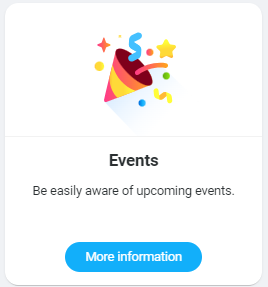
How do I use the Events module and create an event?
The Events module is visible from the bulletin board, the web browser and the mobile application, and remains in the module area. Here's what it looks like:
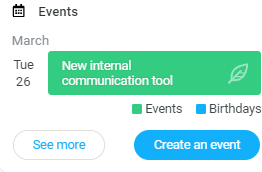
You can find two types of information:
🔷 Upcoming events in blue ;
🔷 Upcoming anniversaries in green.
You can open the calendar by clicking on See more to find out about events over the next 30 days, keeping an overall view, a Birthday view and an Events view (see below).
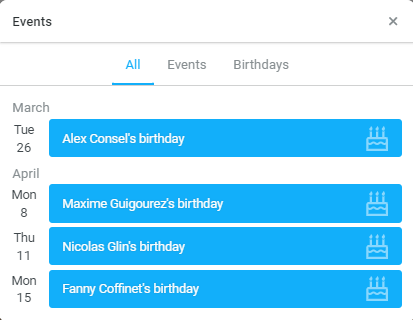
Each event is linked to a publication. You can therefore create an event directly by clicking on the blue Create an event button, or by going to create a publication from your News Feed (in the block of options to add to a publication).
⭐ In video:
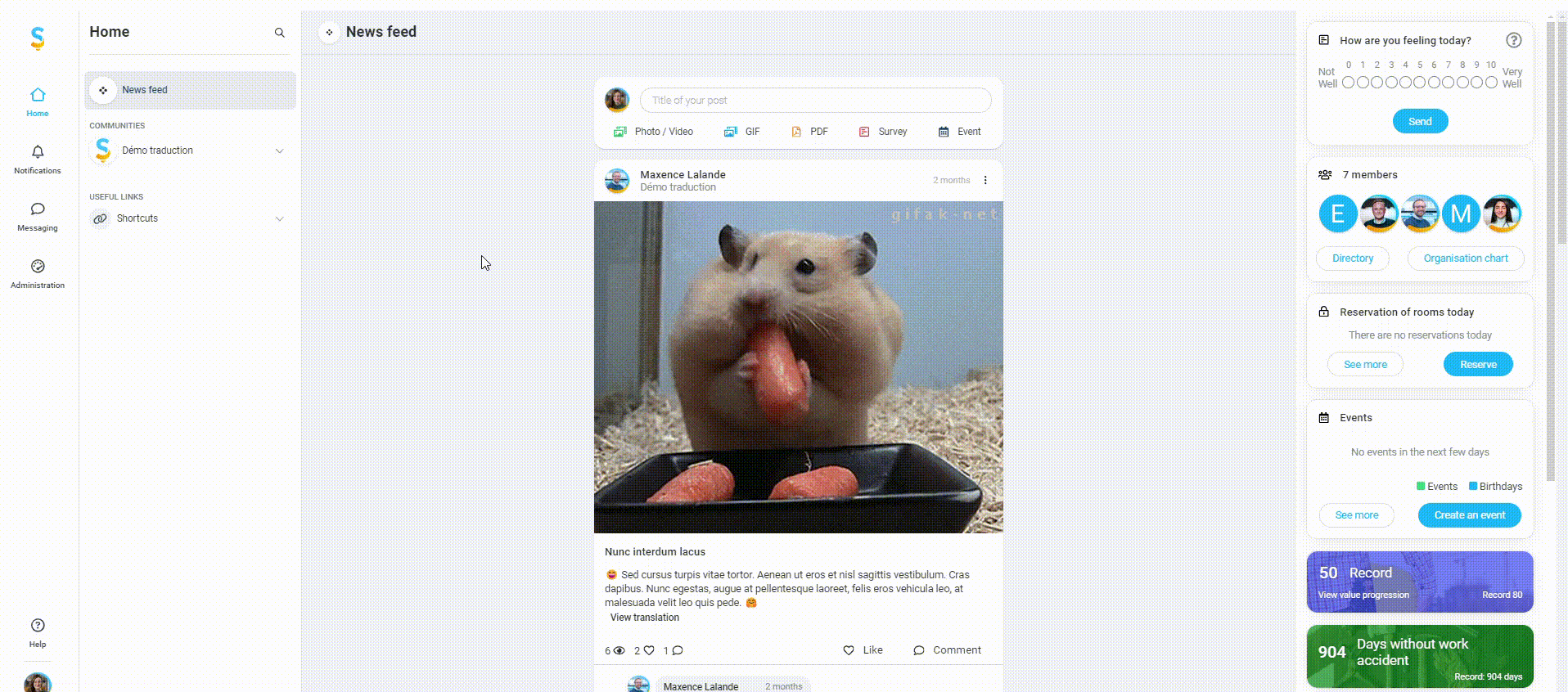
You can remove the module using the red Uninstall button at the top right of the Module settings page (see below).
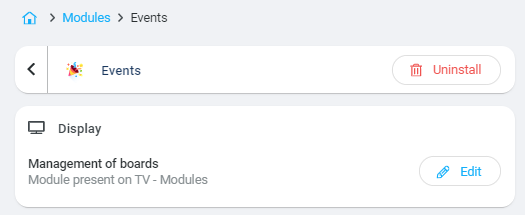
Tip 1: add a survey to your events with 3 responses: present, may be present, not present
Tip 2: Post photos on Steeple during and after the event
Tip 3: If the event contains champagne and petit fours do not hesitate to invite all the Steeple teams (we also take beer and pizza)